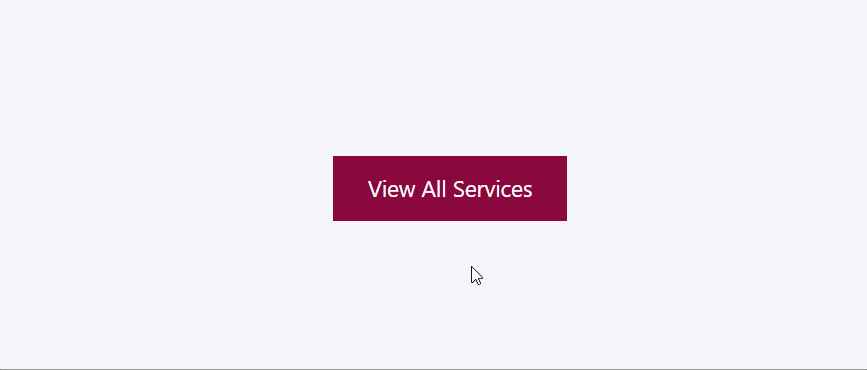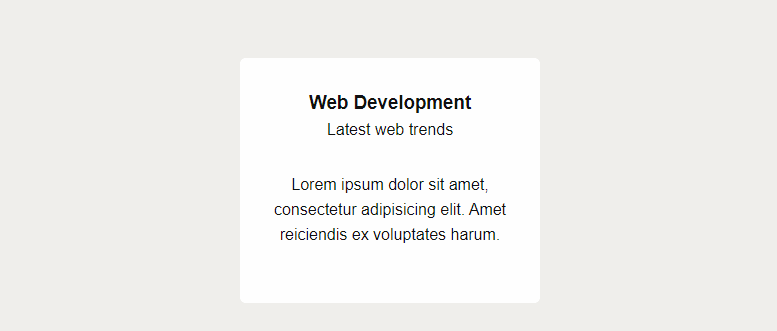Button With Sliding Text Effect Using Simple CSS
We will create a stylish button with a modern hover effect. The button text slides smoothly across the button when the user hovers over it. No JavaScript require, just a few lines of CSS.
Button Style
When user hover over the button, the text quickly fades out, slides left, and fades back in — creating a clean sliding animation.
Button HTML
Let us first create a simple html button. The <span> holds the text we want to animate.
- Read more about Button With Sliding Text Effect Using Simple CSS
- Log in or register to post comments
Hut
Drupal - Hide Subscribe to Taxonomy Term
In this blog post, we will explore how to hide Subscribe to Taxonomy Term linked to the term feed page on a Drupal site. This appears by default on all taxonomy pages of a Drupal site. Let’s dive right in!
Login as Administrator and navigate to:
Administration - Structure - Views
Edit View
Click edit button of Taxonomy term view.
- Read more about Drupal - Hide Subscribe to Taxonomy Term
- Log in or register to post comments
Modern JavaScript Accordion - Open One At a Time
In this accordion style only one item can be open at a time. This approach ensures that when you open one accordion section, any previously opened accordion section is closed automatically.
- Read more about Modern JavaScript Accordion - Open One At a Time
- Log in or register to post comments
Simple Modern JavaScript Accordion
You will find accordion contents on many modern websites. An accordion is a UI pattern where content is toggled between expanded and collapsed states. This allows web developer to show more information in a small area and in a modern style. Accordions are great for enhancing the usability of your site by saving space and keeping your content organized.
In this blog post, we’ll explore how to build a simple accordion using HTML, CSS, and JavaScript. Let’s dive right in!
- Read more about Simple Modern JavaScript Accordion
- Log in or register to post comments
JavaScript – Change Background Color to Any Random Colors on Button Click
In this JavaScript tutorial we will create a button that will change the background color of body to any random color on a button click. We will use just plain JavaScript, No JavaScript Library, No JavaScript Framework.
Create a Button
Let’s first create a button with ID color-button that will call a JavaScript function changeBg() on click.
JavaScript – Change Background Color to Different Colors on Button Click
In this JavaScript tutorial we will create a button that will change the background color of body to different colors on a button click.
Create a Button
Let's first create a button which will call a JavaScript function changeBg() on click.
Animated Border Bottom From Center on Hover Using CSS
In this CSS tutorial we will create a region / box that will have animated border bottom on mouse hover. The animation will start from center and will move to left and right directions. And when the mouse hover is removed the border will shrink back to center in the same way.
You can use this technique to style your services, projects, features etc. boxes.
Create a box
Let's first create a simple box using HTML and basic CSS.
HTML
- Read more about Animated Border Bottom From Center on Hover Using CSS
- Log in or register to post comments
Card Style with Scrolling Border On Hover using CSS
In this CSS tutorial we will create a cool service / feature box using CSS. The box will have a left scrolling border on hover.
HTML
Let's first create a simple service box.
- Read more about Card Style with Scrolling Border On Hover using CSS
- Log in or register to post comments